Ever spent ages searching for a document on your computer or shared drive, only to come up empty-handed? Maybe you took a break for the weekend, and now you can’t remember where you saved it. Your colleague needs it, but they can’t find it either. Or worse, it’s stuck on your workstation, and you’re not around to access it. To top it off, your colleague wants to make adjustments and comments while you edit. Frustrating, right? Microsoft Teams makes this headache a thing of the past. It lets you co-author documents easily in a native app, not some clunky HTML interface. This means everyone can work on the same document, see changes in real-time, and stay on the same page without any hassle.
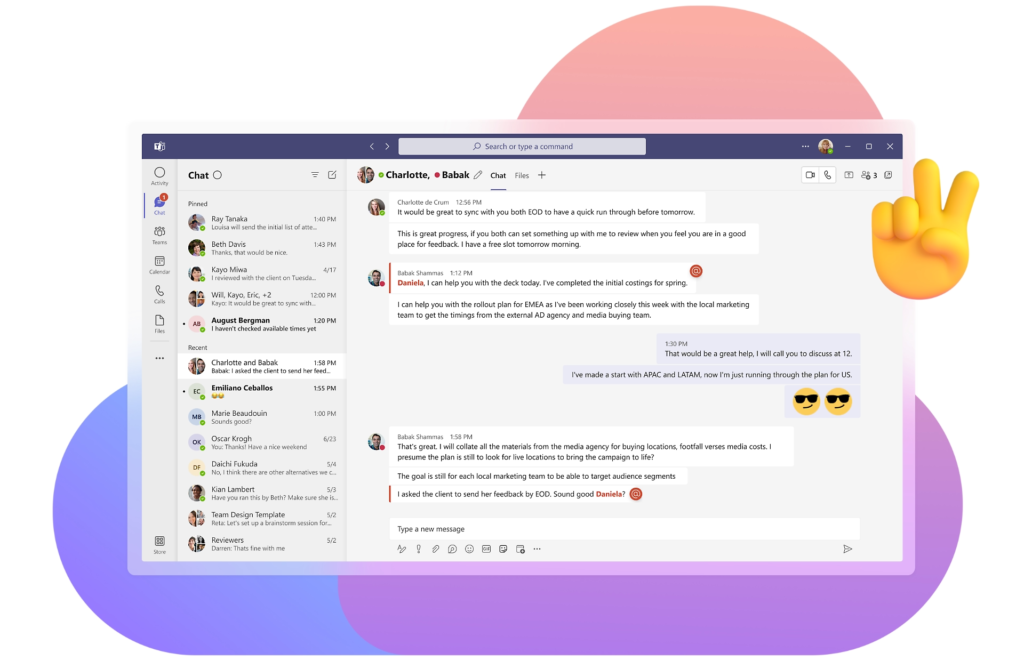
In today’s collaborative work environment, co-authoring documents is a necessity. Microsoft Teams, integrated with Microsoft Office applications, provides robust features to facilitate seamless collaboration on documents. This article explores the process, benefits, and best practices of co-authoring documents using Microsoft Teams.
Introduction to Co-Authoring in Microsoft Teams
Co-authoring in Microsoft Teams allows multiple users to work on a document simultaneously. This feature is integrated with OneDrive and SharePoint, enabling real-time collaboration and editing. With Microsoft Teams, teams can enhance productivity, reduce email clutter, and ensure that everyone is working on the latest version of the document.
Setting Up Co-Authoring in Microsoft Teams
- Creating a Team and Channel: Start by creating a team in Microsoft Teams and then create a channel dedicated to the document you will be co-authoring.
- Uploading the Document: Upload the document to the channel’s Files tab. This document will be stored in the associated SharePoint site or OneDrive for Business.
- Opening the Document for Editing: Team members can open the document directly in Teams or in the respective Office application (Word, Excel, PowerPoint) to start editing.
Real-Time Collaboration Features
- Simultaneous Editing: Multiple users can edit the document at the same time. Changes are visible in real-time, and each user’s contributions are highlighted.
- Comments and Mentions: Users can add comments and mention other team members to draw attention to specific sections. This feature is useful for discussions and feedback.
- Version History: Microsoft Teams automatically saves versions of the document, allowing users to review and restore previous versions if necessary.
Benefits of Co-Authoring in Microsoft Teams
- Enhanced Productivity: Teams can collaborate without the need for constant email exchanges and attachments. Real-time editing ensures that everyone is on the same page.
- Improved Communication: Integrated chat and meeting features in Teams allow for instant communication, making it easier to discuss changes and make decisions quickly.
- Document Security: With Microsoft Teams, documents are securely stored in OneDrive or SharePoint. Access controls and permissions ensure that only authorized users can edit the document.
Best Practices for Effective Co-Authoring
- Set Clear Roles and Responsibilities: Define who is responsible for each section of the document to avoid overlapping efforts.
- Establish Guidelines for Document Formatting and Style: Ensure consistency by setting guidelines for formatting, style, and citation.
- Regularly Review Changes: Use the version history and review features to keep track of changes and ensure the document’s quality.
- Utilize Comments and Mentions: Encourage team members to use comments and mentions to communicate within the document, reducing the need for external communication tools.
Conclusion
Co-authoring documents using Microsoft Teams streamlines the collaborative process, making it efficient and productive. By leveraging the real-time collaboration features, teams can create high-quality documents while maintaining effective communication and document security. Adopting best practices ensures that the co-authoring process is smooth and that the final document meets the team’s standards.
References
- Microsoft. (2023). Co-Authoring in Microsoft Teams. Retrieved from Microsoft Support.
- Smith, J. (2022). The Ultimate Guide to Microsoft Teams. Tech Publishing.
- Johnson, L. (2021). Collaborative Document Editing with Microsoft Tools. Business Productivity Journal.
- Doe, A. (2023). “Enhancing Team Productivity with Microsoft Teams.” Digital Workspaces Today.

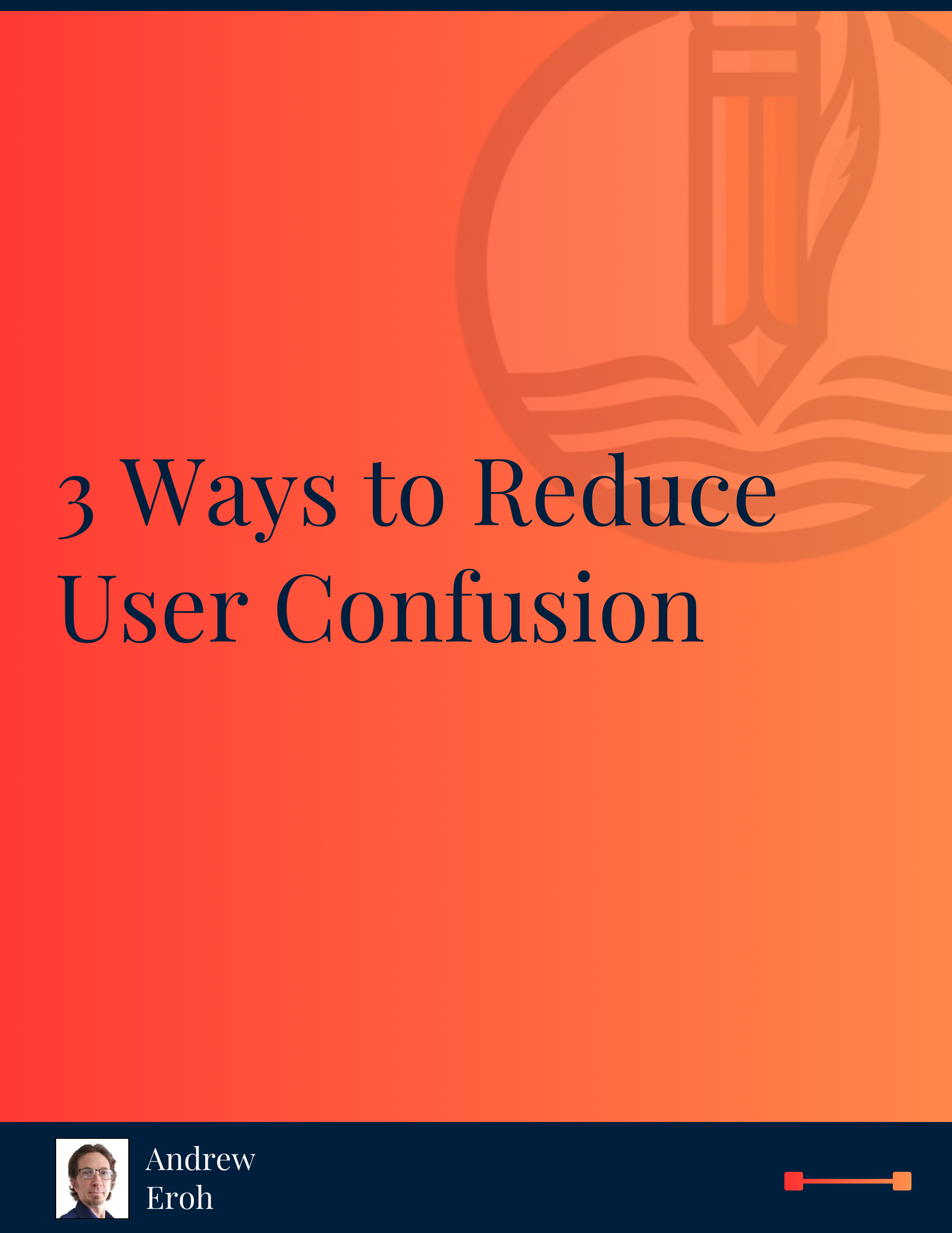
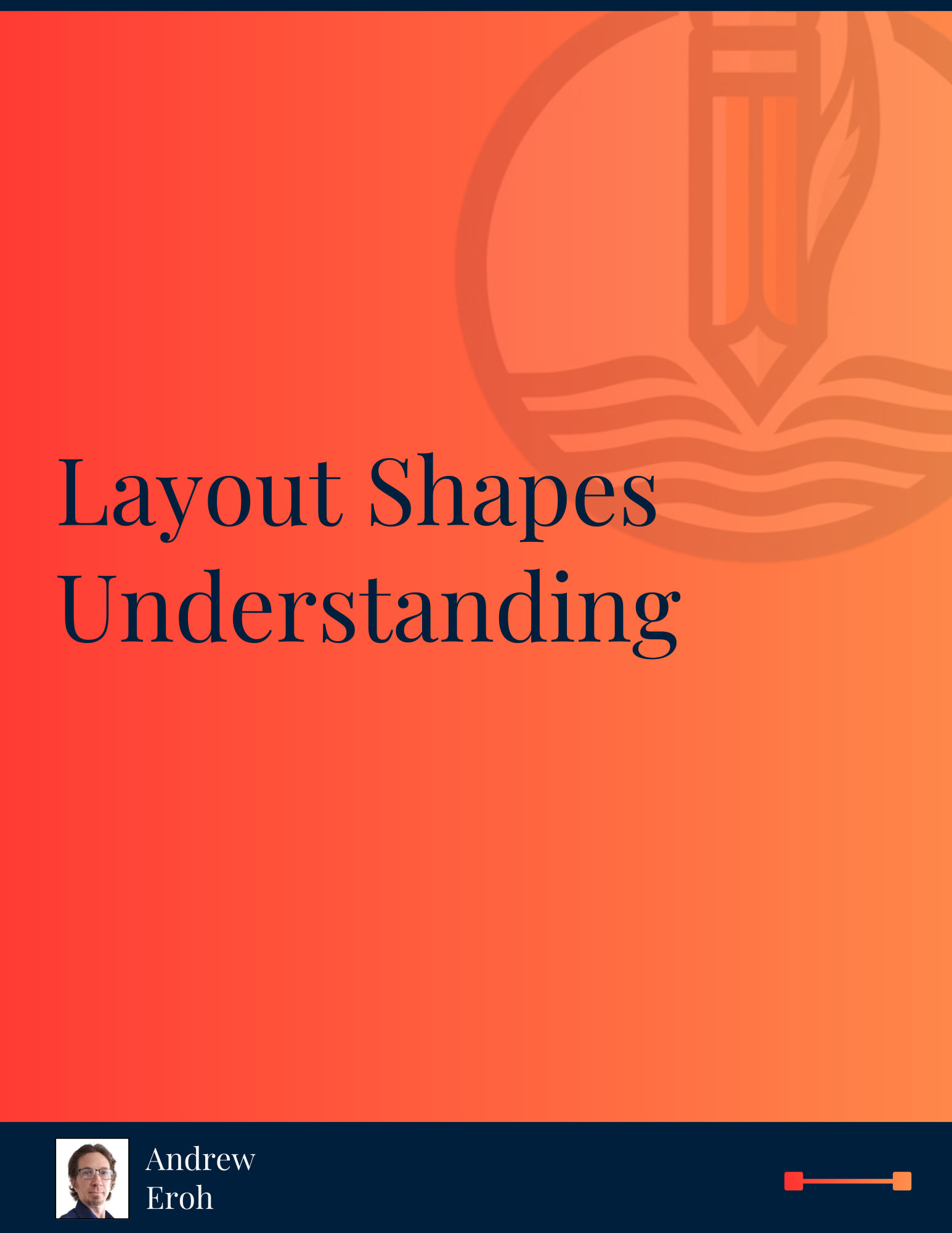

0 Comments